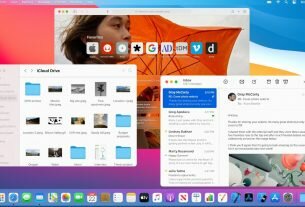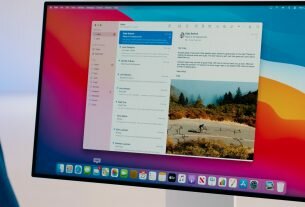Question or issue on macOS:
Mac os x El Capitan
I want to hide the spotlight icon.
Enter the command:
sudo chmod 600 /System/Library/CoreServices/Search.bundle/Contents/MacOS/Search
In response to receiving this:
chmod: Unable to change file mode on /System/Library/CoreServices/Search.bundle/Contents/MacOS/Search: Operation not permitted
How to fix it?
How to solve this problem?
Solution no. 1:
Not sure about the other answers, because /System/Library/CoreServices/Search.bundle doesn’t seem to exist here.
However, if you’re using Bartender, you can still remove the Spotlight icon (while keeping Spotlight search in tact) by temporarily disabling System Integrity Protection.
- Reboot into Recovery Mode (hold ⌘+R during boot)
- Utilities > Terminal
csrutil disable- Reboot
- Start Bartender. It’ll ask to install some stuff, now that SIP is off
- Hide Spotlight, which can now be found in Bartender’s menu items list
- Reboot into Recovery Mode and re-enable SIP:
csrutil enable - Reboot
After you’ve re-enabled SIP, Bartender will keep hiding the icon.
Solution no. 2:
You can actually also just start in recover mode (cmd + r) and type the command into the terminal. this way you achieve to hide the spotlight icon but don’t have to diable sip.
Solution no. 3:
I found a solution!
You need to disable sip at the el capitan via recovery boot.
Here is more detail:
http://blog.binaryage.com/el-capitan-update/