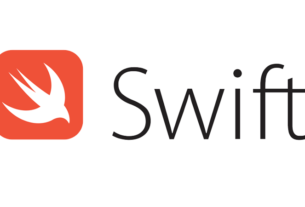Question or problem with Swift language programming:
let block = UIView(frame: CGRectMake(cellWidth-25, cellHeight/2-8, 16, 16)) block.backgroundColor = UIColor(netHex: 0xff3b30) block.layer.cornerRadius = 9 block.clipsToBounds = true
This is what I have right now, but it’s obviously not the right way to do it.
What’s the simplest way to do it?
How to solve the problem:
Solution 1:
WARNING! This is an incorrect solution. layers are added infinitely in the drawRect method (every time the view is drawn). You should NEVER add layers in the drawRect method. Use layoutSubview instead.
You can draw a circle with this (Swift 3.0+):
let circlePath = UIBezierPath(arcCenter: CGPoint(x: 100, y: 100), radius: CGFloat(20), startAngle: CGFloat(0), endAngle: CGFloat(Double.pi * 2), clockwise: true)
let shapeLayer = CAShapeLayer()
shapeLayer.path = circlePath.cgPath
// Change the fill color
shapeLayer.fillColor = UIColor.clear.cgColor
// You can change the stroke color
shapeLayer.strokeColor = UIColor.red.cgColor
// You can change the line width
shapeLayer.lineWidth = 3.0
view.layer.addSublayer(shapeLayer)
With the code you have posted you are cropping the corners of the UIView, not adding a circle to the view.
Here’s a full example of using that method:
/// A special UIView displayed as a ring of color
class Ring: UIView {
override func drawRect(rect: CGRect) {
drawRingFittingInsideView()
}
internal func drawRingFittingInsideView() -> () {
let halfSize:CGFloat = min( bounds.size.width/2, bounds.size.height/2)
let desiredLineWidth:CGFloat = 1 // your desired value
let circlePath = UIBezierPath(
arcCenter: CGPoint(x:halfSize,y:halfSize),
radius: CGFloat( halfSize - (desiredLineWidth/2) ),
startAngle: CGFloat(0),
endAngle:CGFloat(M_PI * 2),
clockwise: true)
let shapeLayer = CAShapeLayer()
shapeLayer.path = circlePath.CGPath
shapeLayer.fillColor = UIColor.clearColor().CGColor
shapeLayer.strokeColor = UIColor.redColor().CGColor
shapeLayer.lineWidth = desiredLineWidth
layer.addSublayer(shapeLayer)
}
}
Note, however there’s an incredibly handy call:
let circlePath = UIBezierPath(ovalInRect: rect)
which does all the work of making the path. (Don’t forget to inset it for the line thickness, which is also incredibly easy with CGRectInset.)
internal func drawRingFittingInsideView(rect: CGRect) {
let desiredLineWidth:CGFloat = 4 // Your desired value
let hw:CGFloat = desiredLineWidth/2
let circlePath = UIBezierPath(ovalInRect: CGRectInset(rect,hw,hw))
let shapeLayer = CAShapeLayer()
shapeLayer.path = circlePath.CGPath
shapeLayer.fillColor = UIColor.clearColor().CGColor
shapeLayer.strokeColor = UIColor.redColor().CGColor
shapeLayer.lineWidth = desiredLineWidth
layer.addSublayer(shapeLayer)
}
In practice these days in Swift, you would certainly use @IBDesignable and @IBInspectable. Using these you can actually see and change the rendering, in Storyboard!
As you can see, it actually adds new features to the Inspector on the Storyboard, which you can change on the Storyboard:
/// A dot with a border, which you can control completely in Storyboard
@IBDesignable class Dot: UIView {
@IBInspectable var mainColor: UIColor = UIColor.blueColor() {
didSet {
print("mainColor was set here")
}
}
@IBInspectable var ringColor: UIColor = UIColor.orangeColor() {
didSet {
print("bColor was set here")
}
}
@IBInspectable var ringThickness: CGFloat = 4 {
didSet {
print("ringThickness was set here")
}
}
@IBInspectable var isSelected: Bool = true
override func drawRect(rect: CGRect) {
let dotPath = UIBezierPath(ovalInRect:rect)
let shapeLayer = CAShapeLayer()
shapeLayer.path = dotPath.CGPath
shapeLayer.fillColor = mainColor.CGColor
layer.addSublayer(shapeLayer)
if (isSelected) {
drawRingFittingInsideView(rect)
}
}
internal func drawRingFittingInsideView(rect: CGRect) {
let hw:CGFloat = ringThickness/2
let circlePath = UIBezierPath(ovalInRect: CGRectInset(rect,hw,hw) )
let shapeLayer = CAShapeLayer()
shapeLayer.path = circlePath.CGPath
shapeLayer.fillColor = UIColor.clearColor().CGColor
shapeLayer.strokeColor = ringColor.CGColor
shapeLayer.lineWidth = ringThickness
layer.addSublayer(shapeLayer)
}
}
Finally, note that if you have a UIView (which is square, and which you set to say red in Storyboard) and you simply want to turn it in to a red circle, you can just do the following:
// Makes a UIView into a circular dot of color
class Dot: UIView {
override func layoutSubviews() {
layer.cornerRadius = bounds.size.width/2
}
}
Solution 2:
If you want to use a UIView to draw it, then you need to make the radius / of the height or width.
so just change:
block.layer.cornerRadius = 9
to:
block.layer.cornerRadius = block.frame.width / 2
You’ll need to make the height and width the same however. If you’d like to use coregraphics, then you’ll want to do something like this:
CGContextRef ctx= UIGraphicsGetCurrentContext(); CGRect bounds = [self bounds]; CGPoint center; center.x = bounds.origin.x + bounds.size.width / 2.0; center.y = bounds.origin.y + bounds.size.height / 2.0; CGContextSaveGState(ctx); CGContextSetLineWidth(ctx,5); CGContextSetRGBStrokeColor(ctx,0.8,0.8,0.8,1.0); CGContextAddArc(ctx,locationOfTouch.x,locationOfTouch.y,30,0.0,M_PI*2,YES); CGContextStrokePath(ctx);
Solution 3:
Make a class UIView and assign it this code for a simple circle
import UIKit
@IBDesignable
class DRAW: UIView {
override func draw(_ rect: CGRect) {
var path = UIBezierPath()
path = UIBezierPath(ovalIn: CGRect(x: 50, y: 50, width: 100, height: 100))
UIColor.yellow.setStroke()
UIColor.red.setFill()
path.lineWidth = 5
path.stroke()
path.fill()
}
}
Solution 4:
Swift 4 version of accepted answer:
@IBDesignable
class CircledDotView: UIView {
@IBInspectable var mainColor: UIColor = .white {
didSet { print("mainColor was set here") }
}
@IBInspectable var ringColor: UIColor = .black {
didSet { print("bColor was set here") }
}
@IBInspectable var ringThickness: CGFloat = 4 {
didSet { print("ringThickness was set here") }
}
@IBInspectable var isSelected: Bool = true
override func draw(_ rect: CGRect) {
let dotPath = UIBezierPath(ovalIn: rect)
let shapeLayer = CAShapeLayer()
shapeLayer.path = dotPath.cgPath
shapeLayer.fillColor = mainColor.cgColor
layer.addSublayer(shapeLayer)
if (isSelected) {
drawRingFittingInsideView(rect: rect)
}
}
internal func drawRingFittingInsideView(rect: CGRect) {
let hw: CGFloat = ringThickness / 2
let circlePath = UIBezierPath(ovalIn: rect.insetBy(dx: hw, dy: hw))
let shapeLayer = CAShapeLayer()
shapeLayer.path = circlePath.cgPath
shapeLayer.fillColor = UIColor.clear.cgColor
shapeLayer.strokeColor = ringColor.cgColor
shapeLayer.lineWidth = ringThickness
layer.addSublayer(shapeLayer)
}
}
Solution 5:
Updating @Dario’s code approach for Xcode 8.2.2, Swift 3.x. Noting that in storyboard, set the Background color to “clear” to avoid a black background in the square UIView:
import UIKit
@IBDesignable
class Dot:UIView
{
@IBInspectable var mainColor: UIColor = UIColor.clear
{
didSet { print("mainColor was set here") }
}
@IBInspectable var ringColor: UIColor = UIColor.clear
{
didSet { print("bColor was set here") }
}
@IBInspectable var ringThickness: CGFloat = 4
{
didSet { print("ringThickness was set here") }
}
@IBInspectable var isSelected: Bool = true
override func draw(_ rect: CGRect)
{
let dotPath = UIBezierPath(ovalIn: rect)
let shapeLayer = CAShapeLayer()
shapeLayer.path = dotPath.cgPath
shapeLayer.fillColor = mainColor.cgColor
layer.addSublayer(shapeLayer)
if (isSelected) { drawRingFittingInsideView(rect: rect) }
}
internal func drawRingFittingInsideView(rect: CGRect)->()
{
let hw:CGFloat = ringThickness/2
let circlePath = UIBezierPath(ovalIn: rect.insetBy(dx: hw,dy: hw) )
let shapeLayer = CAShapeLayer()
shapeLayer.path = circlePath.cgPath
shapeLayer.fillColor = UIColor.clear.cgColor
shapeLayer.strokeColor = ringColor.cgColor
shapeLayer.lineWidth = ringThickness
layer.addSublayer(shapeLayer)
}
}
And if you want to control the start and end angles:
import UIKit
@IBDesignable
class Dot:UIView
{
@IBInspectable var mainColor: UIColor = UIColor.clear
{
didSet { print("mainColor was set here") }
}
@IBInspectable var ringColor: UIColor = UIColor.clear
{
didSet { print("bColor was set here") }
}
@IBInspectable var ringThickness: CGFloat = 4
{
didSet { print("ringThickness was set here") }
}
@IBInspectable var isSelected: Bool = true
override func draw(_ rect: CGRect)
{
let dotPath = UIBezierPath(ovalIn: rect)
let shapeLayer = CAShapeLayer()
shapeLayer.path = dotPath.cgPath
shapeLayer.fillColor = mainColor.cgColor
layer.addSublayer(shapeLayer)
if (isSelected) { drawRingFittingInsideView(rect: rect) }
}
internal func drawRingFittingInsideView(rect: CGRect)->()
{
let halfSize:CGFloat = min( bounds.size.width/2, bounds.size.height/2)
let desiredLineWidth:CGFloat = ringThickness // your desired value
let circlePath = UIBezierPath(
arcCenter: CGPoint(x: halfSize, y: halfSize),
radius: CGFloat( halfSize - (desiredLineWidth/2) ),
startAngle: CGFloat(0),
endAngle:CGFloat(Double.pi),
clockwise: true)
let shapeLayer = CAShapeLayer()
shapeLayer.path = circlePath.cgPath
shapeLayer.fillColor = UIColor.clear.cgColor
shapeLayer.strokeColor = ringColor.cgColor
shapeLayer.lineWidth = ringThickness
layer.addSublayer(shapeLayer)
}
}