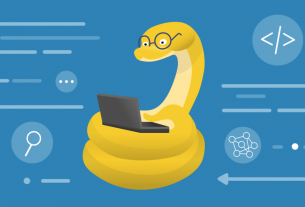Question or problem about Python programming:
The Python library pandas can read Excel spreadsheets and convert them to a pandas.DataFrame with pandas.read_excel(file) command. Under the hood, it uses xlrd library which does not support ods files.
Is there an equivalent of pandas.read_excel for ods files? If not, how can I do the same for an Open Document Formatted spreadsheet (ods file)? ODF is used by LibreOffice and OpenOffice.
How to solve the problem:
Solution 1:
This is available natively in pandas 0.25. So long as you have odfpy installed (conda install odfpy OR pip install odfpy) you can do
pd.read_excel("the_document.ods", engine="odf")
Solution 2:
You can read ODF (Open Document Format .ods) documents in Python using the following modules:
- odfpy / read-ods-with-odfpy
- ezodf
- pyexcel / pyexcel-ods
- py-odftools
- simpleodspy
Using ezodf, a simple ODS-to-DataFrame converter could look like this:
import pandas as pd
import ezodf
doc = ezodf.opendoc('some_odf_spreadsheet.ods')
print("Spreadsheet contains %d sheet(s)." % len(doc.sheets))
for sheet in doc.sheets:
print("-"*40)
print(" Sheet name : '%s'" % sheet.name)
print("Size of Sheet : (rows=%d, cols=%d)" % (sheet.nrows(), sheet.ncols()) )
# convert the first sheet to a pandas.DataFrame
sheet = doc.sheets[0]
df_dict = {}
for i, row in enumerate(sheet.rows()):
# row is a list of cells
# assume the header is on the first row
if i == 0:
# columns as lists in a dictionary
df_dict = {cell.value:[] for cell in row}
# create index for the column headers
col_index = {j:cell.value for j, cell in enumerate(row)}
continue
for j, cell in enumerate(row):
# use header instead of column index
df_dict[col_index[j]].append(cell.value)
# and convert to a DataFrame
df = pd.DataFrame(df_dict)
P.S.
-
ODF spreadsheet (*.ods files) support has been requested on the
pandasissue tracker: https://github.com/pydata/pandas/issues/2311, but it is still not implemented. -
ezodfwas used in the unfinished PR9070 to implement ODF support in pandas. That PR is now closed (read the PR for a technical discussion), but it is still available as an experimental feature in thispandasfork. - there are also some brute force methods to read directly from the XML code (here)
Solution 3:
Here is a quick and dirty hack which uses ezodf module:
import pandas as pd
import ezodf
def read_ods(filename, sheet_no=0, header=0):
tab = ezodf.opendoc(filename=filename).sheets[sheet_no]
return pd.DataFrame({col[header].value:[x.value for x in col[header+1:]]
for col in tab.columns()})
Test:
In [92]: df = read_ods(filename='fn.ods')
In [93]: df
Out[93]:
a b c
0 1.0 2.0 3.0
1 4.0 5.0 6.0
2 7.0 8.0 9.0
NOTES:
- all other useful parameters like
header,skiprows,index_col,parse_colsare NOT implemented in this function – feel free to update this question if you want to implement them ezodfdepends onlxmlmake sure you have it installed
Solution 4:
Edit: Happily, this answer below is now out of date, if you can update to a recent Pandas version.
If you’d still like to work from a Pandas version of your data, and update it from ODS only when needed, read on.
It seems the answer is No!
And I would characterize the tools to read in ODS still ragged.
If you’re on POSIX, maybe the strategy of exporting to xlsx on the fly before using Pandas’ very nice importing tools for xlsx is an option:
unoconv -f xlsx -o tmp.xlsx myODSfile.ods
Altogether, my code looks like:
import pandas as pd
import os
if fileOlderThan('tmp.xlsx','myODSfile.ods'):
os.system('unoconv -f xlsx -o tmp.xlsx myODSfile.ods ')
xl_file = pd.ExcelFile('tmp.xlsx')
dfs = {sheet_name: xl_file.parse(sheet_name)
for sheet_name in xl_file.sheet_names}
df=dfs['Sheet1']
Here fileOlderThan() is a function (see http://github.com/cpbl/cpblUtilities) which returns true if tmp.xlsx does not exist or is older than the .ods file.
Solution 5:
Another option: read-ods-with-odfpy. This module takes an OpenDocument Spreadsheet as input, and returns a list, out of which a DataFrame can be created.
Solution 6:
If you only have a few .ods files to read, I would just open it in openoffice and save it as an excel file. If you have a lot of files, you could use the unoconv command in Linux to convert the .ods files to .xls programmatically (with bash)
Then it’s really easy to read it in with pd.read_excel('filename.xls')
Solution 7:
I’ve had good luck with pandas read_clipboard.
Selecting cells and then copy from excel or opendocument.
In python run the following.
import pandas as pd data = pd.read_clipboard()
Pandas will do a good job based on the cells copied.
Solution 8:
Some responses have pointed out that odfpy or other external packages are needed to get this functionality, but note that in recent versions of Pandas (current is 1.1, August-2020) there is support for ODS format in functions like pd.ExcelWriter() and pd.read_excel(). You only need to specify the propper engine “odf” to be able of working with OpenDocument file formats (.odf, .ods, .odt).
Solution 9:
Based heavily on the answer by davidovitch (thank you), I have put together a package that reads in a .ods file and returns a DataFrame. It’s not a full implementation in pandas itself, such as his PR, but it provides a simple read_ods function that does the job.
You can install it with pip install pandas_ods_reader. It’s also possible to specify whether the file contains a header row or not, and to specify custom column names.
Solution 10:
If possible, save as CSV from the spreadsheet application and then use pandas.read_csv(). IIRC, an ‘ods’ spreadsheet file actually is an XML file which also contains quite some formatting information. So, if it’s about tabular data, extract this raw data first to an intermediate file (CSV, in this case), which you can then parse with other programs, such as Python/pandas.