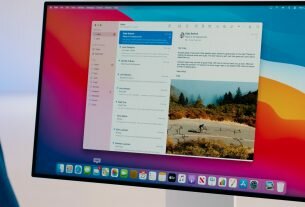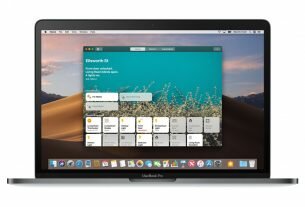Terminal is a useful program, which allows users to change settings, open any application or hide folder files, …. The article below iZZiSwift will show you 3 ways to open Terminal on Mac, including on Finder, Launch Pad and Spotlight.
Have you ever faced the situation during the application installation process and it requires opening the Terminal on the Mac. Or suppose your Mac has something wrong and you want to fix it using commands on Terminal. Below we will guide you 3 ways to open Terminal on Mac, using Finder, Launch Pad and Spotlight.
Open Terminal From Finder
Open the Finder from the Dock, then select Application from the Favorites section in the left pane of the window. Find and access the Utilities folder .

Or another way to access the Utilities folder by clicking Go => Utilities .

Just double click the icon to open Terminal.

Also related to Finder, you can open Terminal from the Finder location currently on Mac OS X which will help you perform tasks or navigate to a location on the Finder from the command line faster.
Open Terminal From Launchpad
Visit the Launchpad icon on Dock, find and click Other . On the screen you will see a window containing the macOS utility suite, including Grab, QuickTime, TextEdit, Disk Utility, Stickies, Activity Monitor and Time Machine, Console, Boot Camp Assistant, …. Just find and double-click the icon to open Terminal.


Open Terminal From Spotlight
Alternatively, you can open the Terminal from Spotlight. Look for the magnifying glass icon in the top right corner of the screen, which is Spotlight Search . Spotlight Search is the easiest tool to search for applications on the Mac.

Click the magnifying glass icon, then enter the Terminal into the Search frame. On the list of search results click on the first result to open Terminal and enter the commands you want to execute to install the program or fix the error, ….


Tip : You can also open Spotlight Search quickly by pressing Command + Space.
How To Exit Terminal
There are 2 ways to exit Terminal. The first way is to right-click the Terminal icon on the Dock, select Quit . Or 2nd way is pressing Command + Q .