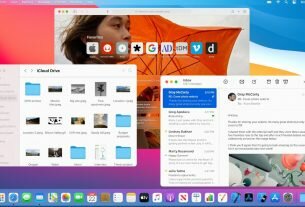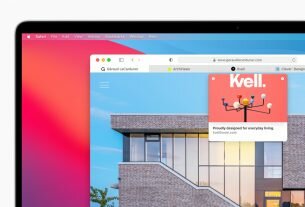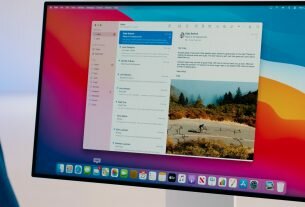Hidden behind beautiful Mac screens is the world of Terminal Command lines. Knowing how to use these commands will help you increase your work efficiency in a great way.
Below is a list of the most basic commands divided by purpose of use:
CORE COMMANDS
| Key/Command |
Description |
| cd [folder] |
Change directory e.g. cd Documents |
| cd |
Home directory |
| cd ~ |
Home directory |
| cd / |
Root of drive |
| cd – |
Previous directory |
| ls |
Short listing |
| ls -l |
Long listing |
| ls -a |
Listing incl. hidden files |
| ls -lh |
Long listing with Human readable file sizes |
| ls -R |
Entire content of folder recursively |
| sudo [command] |
Run command with the security privileges of the superuser (Super User DO) |
| open [file] |
Opens a file ( as if you double clicked it ) |
| top |
Displays active processes. Press q to quit |
| nano [file] |
Opens the file using the nano editor |
| vim [file] |
Opens the file using the vim editor |
| clear |
Clears the screen |
| reset |
Resets the terminal display |
CHAINING COMMANDS
| Key/Command |
Description |
| [command-a]; [command-b] |
Run command A and then B, regardless of success of A |
| [command-a] && [command-b] |
Run command B if A succeeded |
| [command-a] || [command-b] |
Run command B if A failed |
| [command-a] & |
Run command A in background |
PIPING COMMANDS
| Key/Command |
Description |
| [command-a] | [command-b] |
Run command A and then pass the result to command B e.g ps auxwww | grep google |
COMMAND HISTORY
| Key/Command |
Description |
| history n |
Shows the stuff typed – add a number to limit the last n items |
| Ctrl + r |
Interactively search through previously typed commands |
| ![value] |
Execute the last command typed that starts with ‘value’ |
| ![value]:p |
Print to the console the last command typed that starts with ‘value’ |
| !! |
Execute the last command typed |
| !!:p |
Print to the console the last command typed |
FILE MANAGEMENT
| Key/Command |
Description |
| touch [file] |
Create a new file |
| pwd |
Full path to working directory |
| . |
Current folder, e.g. ls . |
| .. |
Parent/enclosing directory, e.g. ls .. |
| ls -l .. |
Long listing of parent directory |
| cd ../../ |
Move 2 levels up |
| cat |
Concatenate to screen |
| rm [file] |
Remove a file, e.g. rm data.tmp |
| rm -i [file] |
Remove with confirmation |
| rm -r [dir] |
Remove a directory and contents |
| rm -f [file] |
Force removal without confirmation |
| cp [file] [newfile] |
Copy file to file |
| cp [file] [dir] |
Copy file to directory |
| mv [file] [new filename] |
Move/Rename, e.g. mv file1.ad /tmp |
| pbcopy < [file] |
Copies file contents to clipboard |
| pbpaste |
Paste clipboard contents |
| pbpaste > [file] |
Paste clipboard contents into file, pbpaste > paste-test.txt |
DIRECTORY MANAGEMENT
| Key/Command |
Description |
| mkdir [dir] |
Create new directory |
| mkdir -p [dir]/[dir] |
Create nested directories |
| rmdir [dir] |
Remove directory ( only operates on empty directories ) |
| rm -R [dir] |
Remove directory and contents |
| less [file] |
Output file content delivered in screensize chunks |
| [command] > [file] |
Push output to file, keep in mind it will get overwritten |
| [command] >> [file] |
Append output to existing file |
| [command] < [file] |
Tell command to read content from a file |
SEARCH
| Key/Command |
Description |
| find [dir] -name [search_pattern] |
Search for files, e.g. find /Users -name "file.txt" |
| grep [search_pattern] [file] |
Search for all lines that contain the pattern, e.g. grep "Tom" file.txt |
| grep -r [search_pattern] [dir] |
Recursively search in all files in specified directory for all lines that contain the pattern |
| grep -v [search_pattern] [file] |
Search for all lines that do NOT contain the pattern |
| grep -i [search_pattern] [file] |
Search for all lines that contain the case-insensitive pattern |
| mdfind [search_pattern] |
Spotlight search for files (names, content, other metadata), e.g. mdfind skateboard |
| mdfind -onlyin [dir] -name [pattern] |
Spotlight search for files named like pattern in the given directory |
HELP
| Key/Command |
Description |
| [command] -h |
Offers help |
| [command] –help |
Offers help |
| info [command] |
Offers help |
| man [command] |
Show the help manual for [command] |
| whatis [command] |
Gives a one-line description of [command] |
| apropos [search-pattern] |
Searches for command with keywords in description |