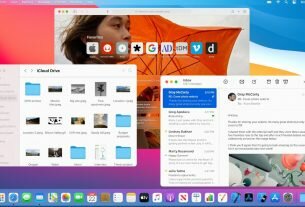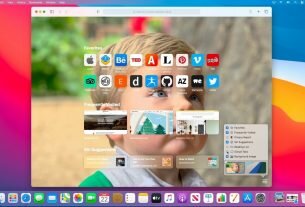Question or issue on macOS:
I had issues finding a good solid tutorial on how to setup ADB for Mac.
How can I add ADB to macOS in such a way that it can be used in the terminal?
UPDATE
For those reading this post. Yes, as the edited response says. I was at the time looking for a tutorial with all steps as a beginner level guide.
Unlike Set up adb on Mac OS X, the intention of this question is to have a tutorial with all of the required installation steps to get ADB on macOS.
How to solve this problem?
Solution no. 1:
Option 1 – Using Homebrew
This is the easiest way and will provide automatic updates.
-
Install homebrew
/bin/bash -c "$(curl -fsSL https://raw.githubusercontent.com/Homebrew/install/master/install.sh)" -
Install adb
brew cask install android-platform-tools -
Start using adb
adb devices
Option 2 – Manually (just the platform tools)
This is the easiest way to get a manual installation of ADB and Fastboot.
-
Delete your old installation (optional)
rm -rf ~/.android-sdk-macosx/ -
Navigate to https://developer.android.com/studio/releases/platform-tools.html and click on the
SDK Platform-Tools for Maclink. -
Go to your Downloads folder
cd ~/Downloads/ -
Unzip the tools you downloaded
unzip platform-tools-latest*.zip -
Move them somewhere you won’t accidentally delete them
mkdir ~/.android-sdk-macosx mv platform-tools/ ~/.android-sdk-macosx/platform-tools -
Add
platform-toolsto your pathecho 'export PATH=$PATH:~/.android-sdk-macosx/platform-tools/' >> ~/.bash_profile -
Refresh your bash profile (or restart your terminal app)
source ~/.bash_profile -
Start using adb
adb devices
Option 3 – Manually (with SDK Manager)
-
Delete your old installation (optional)
rm -rf ~/.android-sdk-macosx/ -
Download the Mac SDK Tools from the Android developer site under “Get just the command line tools”. Make sure you save them to your Downloads folder.
-
Go to your Downloads folder
cd ~/Downloads/ -
Unzip the tools you downloaded
unzip tools_r*-macosx.zip -
Move them somewhere you won’t accidentally delete them
mkdir ~/.android-sdk-macosx mv tools/ ~/.android-sdk-macosx/tools -
Run the SDK Manager
sh ~/.android-sdk-macosx/tools/android -
Uncheck everything but
Android SDK Platform-tools(optional)
- Click
Install Packages, accept licenses, clickInstall. Close the SDK Manager window.
-
Add
platform-toolsto your pathecho 'export PATH=$PATH:~/.android-sdk-macosx/platform-tools/' >> ~/.bash_profile -
Refresh your bash profile (or restart your terminal app)
source ~/.bash_profile -
Start using adb
adb devices
Solution no. 2:
If you’ve already installed Android Studio —
Add the following lines to the end of ~/.bashrc or ~/.zshrc (if using Oh My ZSH):
export ANDROID_HOME=/Users/$USER/Library/Android/sdk
export PATH=${PATH}:$ANDROID_HOME/tools:$ANDROID_HOME/platform-tools
Restart Terminal and you’re good to go. 👍
Solution no. 3:
Option 3 – Using MacPorts
Analoguously to the two options (homebrew / manual) posted by @brismuth, here’s the MacPorts way:
-
Install the Android SDK:
sudo port install android -
Run the SDK manager:
sh /opt/local/share/java/android-sdk-macosx/tools/android -
As @brismuth suggested, uncheck everything but
Android SDK Platform-tools(optional) -
Install the packages, accepting licenses. Close the SDK Manager.
-
Add
platform-toolsto your path; in MacPorts, they’re in/opt/local/share/java/android-sdk-macosx/platform-tools. E.g., for bash:echo 'export PATH=$PATH:/opt/local/share/java/android-sdk-macosx/platform-tools' >> ~/.bash_profile -
Refresh your bash profile (or restart your terminal/shell):
source ~/.bash_profile -
Start using adb:
adb devices
Solution no. 4:
Note that if you use Android Studio and download through its SDK Manager, the SDK is downloaded to ~/Library/Android/sdk by default, not ~/.android-sdk-macosx.
I would rather add this as a comment to @brismuth’s excellent answer, but it seems I don’t have enough reputation points yet.
Solution no. 5:
-
You must download Android SDK from this link.
-
You can really put it anywhere, but the best place at least for me was right in the YOUR USERNAME folder root.
-
Then you need to set the path by copying the below text, but edit your username into the path, copy the text into Terminal by hitting command+spacebar type terminal.
export PATH = ${PATH}:/Users/**YOURUSERNAME**/android-sdk/platform-tools/ -
Verify ADB works by hitting command+spacebar and type terminal, and type ADB.
There you go. You have ADB setup on MAC OS X. It works on latest MAC OS X 10.10.3.