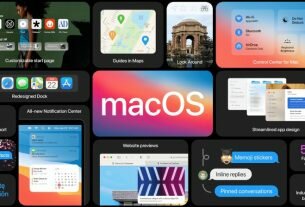Question or issue on macOS:
I installed autojump on my Mac OSX Yosemite with brew with
brew install autojump
Now, I can’t use it because when I try to use it:
jc asfg -bash: jc: command not found jo asfg -bash: jo: command not found j asdj -bash: j: command not found
none of them exist. Any suggestions about what I’m doing wrong?
Thanks
How to solve this problem?
Solution no. 1:
If you haven’t done so already, you may want to follow the instructions printed on my most recent install:
Add the following line to your ~/.bash_profile or ~/.zshrc file (and remember to source the file to update your current session): [[ -s $(brew --prefix)/etc/profile.d/autojump.sh ]] && . $(brew --prefix)/etc/profile.d/autojump.sh
For example, if you added the line to .bash_profile, you can source it as follows:
. ~/.bash_profile
Or, just spin up a new command shell and the variables should have taken effect.
If you don’t have any success with that, it’s time to seriously trouble-shoot.
If you installed correctly, you should have a file named autojump.sh under your brew directory (which you can see using brew --prefix). If that file’s there, you should be able to perform the following command, which should temporarily allow use of autojump commands in that particular shell:
. $(brew --prefix)/etc/profile.d/autojump.sh
If you are successful with the autojump commands, it’s a matter of modifying your .bashrc or .zshrc file as stated at the top of this answer.
If autojump commands are still nowhere in sight, I’d try a “brew uninstall autojump” followed by a “brew install autojump”. Oh, and be sure to follow precisely the instructions in the “Caveats” section following the successful install.
Solution no. 2:
Assumed that you use zsh shell, you have to manually add the plugin link.
See the instructions blew:
-
open
.zshrcfilenano ~/.zshrcorvim ~/.zshrc -
re-open your terminal