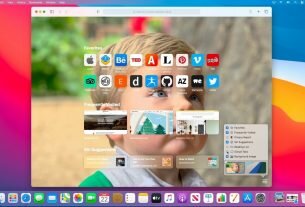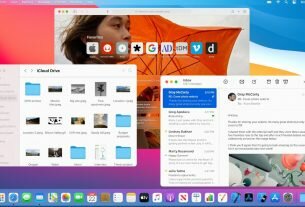Question or issue on macOS:
Could anybody post a working solution for setting ANDROID_HOME via the terminal?
My path to the Android-SDK is /Applications/ADT/sdk.
How to solve this problem?
Solution no. 1:
Where the Android-SDK is installed depends on how you installed it.
-
If you downloaded the SDK through their website and then dragged/dropped the Application to your Applications folder, it’s most likely here:
/Applications/ADT/sdk(as it is in your case). -
If you installed the SDK using Homebrew (
brew cask install android-sdk), then it’s located here:/usr/local/Caskroom/android-sdk/{YOUR_SDK_VERSION_NUMBER} -
If the SDK was installed automatically as part of Android Studio then it’s located here:
/Users/{YOUR_USER_NAME}/Library/Android/sdk
Once you know the location, open a terminal window and enter the following (changing out the path to the SDK to be however you installed it):
export ANDROID_HOME={YOUR_PATH}
Once you have this set, you need to add this to the PATH environment variable:
export PATH=$PATH:$ANDROID_HOME/tools:$ANDROID_HOME/platform-tools
Lastly apply these changes by re-sourcing .bash_profile:
source ~/.bash_profile
- Type – echo $ANDROID_HOME to check if the home is set.
echo $ANDROID_HOME
Solution no. 2:
In Terminal:
nano ~/.bash_profile
Add lines:
export ANDROID_HOME=/YOUR_PATH_TO/android-sdk export PATH=$ANDROID_HOME/platform-tools:$PATH export PATH=$ANDROID_HOME/tools:$PATH
Check it worked:
source ~/.bash_profile echo $ANDROID_HOME
Solution no. 3:
Adding the following to my .bash_profile worked for me:
export ANDROID_HOME=/Users/$USER/Library/Android/sdk
export PATH=${PATH}:$ANDROID_HOME/tools:$ANDROID_HOME/platform-tools
Solution no. 4:
quoting @user2993582’s answer
export PATH=$PATH:$ANDROID_HOME/bin
The ‘bin’ part has changed and it should be
export PATH=$PATH:$ANDROID_HOME/tools:$ANDROID_HOME/platform-tools
Solution no. 5:
I am having MAC OS X(Sierra) 10.12.2.
I set ANDROID_HOME to work on React Native(for Android apps) by following the following steps.
- Open Terminal (press Command+R, type Terminal, Hit ENTER).
-
Add the following 3 lines to ~/.bash_profile.
export ANDROID_HOME=$HOME/Library/Android/sdk/ export PATH=$PATH:$ANDROID_HOME/tools export PATH=$PATH:$ANDROID_HOME/platform-tools -
Finally execute the below command (or RESTART the system to reflect the changes made).
source ~/.bash_profile
That’s it.
Solution no. 6:
Could anybody post a working solution for doing this in the terminal?
ANDROID_HOME is usually a directory like .android. Its where things like the Debug Key will be stored.
export ANDROID_HOME=~/.android
You can automate it for your login. Just add it to your .bash_profile (below is from my OS X 10.8.5 machine):
$ cat ~/.bash_profile # MacPorts Installer addition on 2012-07-19 at 20:21:05 export PATH=/opt/local/bin:/opt/local/sbin:$PATH # Android export ANDROID_NDK_ROOT=/opt/android-ndk-r9 export ANDROID_SDK_ROOT=/opt/android-sdk export JAVA_HOME=`/usr/libexec/java_home` export ANDROID_HOME=~/.android export PATH="$ANDROID_SDK_ROOT/tools/":"$ANDROID_SDK_ROOT/platform-tools/":"$PATH"
According to David Turner on the NDK Mailing List, both ANDROID_NDK_ROOT and ANDROID_SDK_ROOT need to be set because other tools depend on those values (see Recommended NDK Directory?).
After modifying ~/.bash_profile, then perform the following (or logoff and back on):
source ~/.bash_profile
Solution no. 7:
To set ANDROID_HOME, variable, you need to know how you installed android dev setup.
If you don’t know you can check if the following paths exist in your machine. Add the following to .bashrc, .zshrc, or .profile depending on what you use
If you installed with homebrew,
export ANDROID_HOME=/usr/local/opt/android-sdk
Check if this path exists:
If you installed android studio following the website,
export ANDROID_HOME=~/Library/Android/sdk
Finally add it to path:
export PATH=$PATH:$ANDROID_HOME/tools:$ANDROID_HOME/platform-tools
If you’re too lazy to open an editor do this:
echo "export ANDROID_HOME=~/Library/Android/sdk" >> ~/.bashrc echo "export PATH=$PATH:$ANDROID_HOME/tools:$ANDROID_HOME/platform-tools" >> ~/.bashrc
Solution no. 8:
I’m using React Native with Catalina mac os and zsh shell
1- touch ~/.zshrc
2- open ~/.zshrc
3- according to React Native android setup copy and past
export ANDROID_HOME=$HOME/Library/Android/sdk export PATH=$PATH:$ANDROID_HOME/emulator export PATH=$PATH:$ANDROID_HOME/tools export PATH=$PATH:$ANDROID_HOME/tools/bin export PATH=$PATH:$ANDROID_HOME/platform-tools
to the opened text file then save and close the file.
4- run source ~/.zshrc
and make sure to restart your terminal.
5- run adb you will get something like
Android Debug Bridge version 1.0.41 Version 30.0.0-6374843
thanks for this documented
Solution no. 9:
People, note that if you will use ~/.bash_profile then it will edit not your user’s bash profile, but global. Instead go to your users directory (/Users/username) and edit it directly:
vim .bash_profile
And insert following two lines with respect to your Username and SDK directory
export PATH=$PATH:/Users//Library/Android/sdk/tools export PATH=$PATH:/Users//Library/Android/sdk/platform-tools
Solution no. 10:
Setup ANDROID_HOME , JAVA_HOME enviromental variable on Mac OS X
Add In .bash_profile file
export JAVA_HOME=$(/usr/libexec/java_home) export ANDROID_HOME=/Users/$USER/Library/Android/sdk export PATH=${PATH}:$ANDROID_HOME/tools:$ANDROID_HOME/platform-tools
For Test
echo $ANDROID_HOME echo $JAVA_HOME