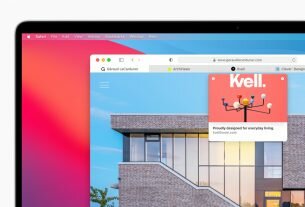Question or issue on macOS:
I can’t figure out a good way to set up a development environment on OS X using Docker and Boot2Docker. The problem I’m hitting is how to manage the source code so that:
In theory, this should be easy to do by mounting my source code as a volume:
docker run -it -v /path/to/my/source/code:/src some-docker-image
Unfortunately, this has two major issues that make it completely unusable on OS X:
For example, here is how long it takes Jekyll to compile my homepage if the source code is part of the Docker image:
> docker run -it brikis98/yevgeniy-brikman-homepage:v1 bash [email protected]:/src# time bundle exec jekyll build [...] real 0m7.879s user 0m7.360s sys 0m0.600s
Here is the exact same Docker image, except this time, I mount the source code from OS X:
> docker run -it -v $(pwd):/src brikis98/yevgeniy-brikman-homepage:v1 bash [email protected]:/src# time bundle exec jekyll build [...] real 1m14.701s user 0m9.450s sys 0m3.410s
The default watch mechanisms in SBT, Jekyll, and grunt use technologies such as inotify, which do not work if they are running in a Docker container and the changes are made in OS X to a mounted folder.
I searched for solutions (including all the ones on SO) and tried out a few of them, but have not found a successful one:
Has anyone found a solution that actually works and allows you to productively develop code with Docker and OS X?
I have finally found a solution that seems productive using Boot2Docker + rsync. I’ve captured the details on how to set this up in my own answer as well as an open-source project called docker-osx-dev.
How to solve this problem?
Solution no. 1:
I’ve decided to add my own answer with the best solution I’ve found so far. I’ll update this if I find better options.
Best solution so far
The best solution I’ve found for setting up a productive development environment with Docker on OS X is: Boot2Docker + Rsync. With rsync, build times in a Docker container are on par with running the build directly on OSX! Moreover, the file watcher code does not need polling (inotify works since rsync uses normal folders), so hot reload is almost as fast.
There are two ways to set it up: an automated install and a manual install.
Automated install
I’ve packaged all the steps for setting up Boot2Docker with Rsync into an open source project called docker-osx-dev. The code is a bit rough, but I’ve been successfully using it for several weeks to easily switch between 3 projects with 3 different tech stacks. Try it out, report bugs, and submit some PRs! Also, see my blog post, A productive development environment with Docker on OS X for more info.
Manual setup
- Install Boot2Docker:
brew install boot2docker. - Run Boot2Docker, but with VirtualBox shared folders disabled:
boot2docker init && boot2docker start --vbox-share=disable. - Run
boot2docker shellinitand copy the environment variables it prints out into your~/.bash_profilefile. - Install rsync on the Boot2Docker VM:
boot2docker ssh "tce-load -wi rsync". - Create the base folders you need on the Boot2Docker VM and set permissions correctly for them. For example, if you’ll be syncing the
/foo/barfolder from OS X, you need to create/foo/baron the Boot2Docker VM:boot2docker ssh "mkdir -p /foo/bar && chown -R docker /foo/bar". - Run rsync to sync the files to the Boot2Docker VM:
rsync --archive --rsh="ssh -i $HOME/.ssh/id_boot2docker -o StrictHostKeyChecking=no" /foo/bar [email protected]:/foo. Check the rsync docs for various settings you may want to enable, such as using--exclude .gitto exclude the.gitfolder when syncing. - Use a file watcher to keep files in sync. For example, you could use fswatch (
brew install fswatch) piped into rsync. - At this point, you should be able to use
docker runto fire up your Docker container and use the-vflag to mount the folder you’re syncing:docker run -v /foo/bar:/src some-docker-image. - Update the code on OS X as usual. Changes should propagate very quickly using rsync, the normal file watcher code should pick up the changes as usual (ie, using
inotify), and the build should run fast because all the files are “local” to the container. - If you need to test a running website, run the
boot2docker ipcommand to find out what IP it’s on.
Solution no. 2:
Update: Now that docker for mac is in beta with non-hack functionality, going that route may be a lot more reasonable for local development without a essay’s worth of hacks and workarounds.
Don’t. I know that’s not the answer you are probably hoping for, but take an honest evaluation of the cost/benefit of trying to get local source code + dockerized execution vs just doing local development on OSX.
At some point all the issues, setup effort, and operational pain points MAY be resolved well enough, but as of right now my take on this is it’s a net loss.
Issue #1: Mounted volumes on Virtual Box (which use vboxfs) are extremely slow
Wait a while and this will almost certainly improve.
Issue #2: File watching is broken
I’m not sure a fix for this is in the near future. If this type of functionality is key to your development workflow, I would consider this a dealbreaker. It’s not worth a major R&D effort when compared to just using rbenv/bundler to manage your jekyll/ruby installs and running them locally on OSX like folks have been doing successfully for the past decade+.
Just like “the cloud” has zero involvement in my local development setup, at the moment, docker is a win for testing/staging/deployment and for running databases and other third party components, but the applications I’m actually coding get run straight on OSX.
Solution no. 3:
Docker for Mac and Windows shall be the definitive way of developing with Docker on OS X (and Windows). A Docker product, the software is an “integrated, easy-to-deploy environment for building, assembling, and shipping applications from Mac or Windows.” It purports to be able to solve the issues presented by the OP. From its March 24, 2016 announcement:
- Faster and more reliable: no more VirtualBox! The Docker engine is running in an Alpine Linux distribution on top of an xhyve Virtual Machine on Mac OS X or on a Hyper-V VM on Windows, and that VM is managed by the Docker application. You don’t need docker-machine to run Docker for Mac and Windows.
- Tools integration: Docker for Mac is a Mac application and Docker for Windows is a Windows application, including a native user interface and auto-update capability. The Docker tool set comes bundled with it: Docker command line, Docker Compose, and Docker Notary command line.
- Volume mounting for your code and data: volume data access works correctly, including file change notifications (on Mac inotify now works seamlessly inside containers for volume mounted directories). This enables edit/test cycles for “in container” development.
- Easy access to running containers on the local host network: Docker for Mac and Windows include a DNS server for containers, and are integrated with the Mac OS X and Windows networking system. On a Mac, Docker can be used even when connected to a very restrictive corporate VPN.
- Docker for Mac was architected from scratch to be able to fit the OS X sandbox security model and we are working closely with Apple to achieve this.
Solution no. 4:
Disclaimer: I might be biased, since I am the author of docker-sync.
I probably tried all the solutions named here, including some more (see the compersion https://github.com/EugenMayer/docker-sync/wiki/Alternatives-to-docker-sync), but they basically either failed on the side of performance (most of them) or on the docker-machine (or none) used / enforced.
http://docker-sync.io has been built to merge all the solutions and provide the best strategies (implementing several, you can choose).
It can be used with rsync (1 way sync) including permission fixes for users, and with unison (2 way sync). It does neither force you into docker-machine or a specific hypervisor, nor requires you to have docker for Mac. It works with all of them.
The performance EugenMayer/docker-sync/wiki/4.-Performance is not influenced, it’s like you have no shares at all.
docker-sync and its change-watchers are optimized and do work with projects with 12k files without issues.
Give it a try, if you like, I would love to hear feedback!
Solution no. 5:
I feel you! I think I’ve tried pretty much everything you tried and unfortunately it was still slow. Then I came across this comment https://github.com/boot2docker/boot2docker/issues/64#issuecomment-70689254 that suggests using Vagrant and Parallels and instead of Virtualbox. This allowed me to use nfs and I did indeed saw a big performance boost for my project (Drupal).
Here’s the Vagrant file. All you need to do is install vagrant, copy this in a file called Vagrantfile and put it in some folder. Go to that folder and just do a vagrant up instead of your normal boot2docker up.
Vagrant.configure(2) do |config|
config.vm.box = "parallels/boot2docker"
config.vm.network "forwarded_port", guest: 80, host: 80
config.vm.synced_folder(
"/Users/dicix/work/www", "/vagrant",
type: 'nfs',
nfs_udp: true,
mount_options: %w[actimeo=2],
bsd__nfs_options: %w[alldirs maproot=root:wheel]
)
end
Solution no. 6:
I’m also using Vagrant with parallels and boot2docker (https://github.com/Parallels/boot2docker-vagrant-box). Development was never easier for me. Works really well with docker-compose and large setups. I don’t really feel a delay or massive resource consumption.
This is what my Vagrantfile looks like:
Vagrant.configure(2) do |config| config.vm.network "private_network", ip: "192.168.33.10" config.vm.box = "parallels/boot2docker" config.vm.synced_folder "/Users", "/Users", type: "nfs", mount_options: ["nolock", "vers=3", "udp"], id: "nfs-sync" end
Solution no. 7:
I’ve been developing in a OS X (mid 2011 Macbook Air) + Boot2Docker + Docker-compose environment for a few weeks now. Haven’t run into major performance issues but I avoid running any sort of build when developing (why not use something like jekyll serve --skip-initial-build?). Here’s an example docker-compose.yml file I’m using:
docker-compose.yml:
test:
build: .
volumes:
- ./client:/src/client
- ./server:/src/server
- ./test:/src/test
command: nodemon --exec jasmine-node -- test/ --verbose --autotest --captureExceptions --color
environment:
- DEBUG=*
Dockerfile:
FROM node:0.12 RUN mkdir -p /src WORKDIR /src ENV PATH=/src/node_modules/.bin:$PATH # We add package.json first so that we the # image build can use the cache as long as the # contents of package.json hasn't changed. COPY package.json /src/ RUN npm install --unsafe-perm COPY . /src CMD [ "npm", "start" ] EXPOSE 3000
I sometimes use NFS (http://syskall.com/using-boot2docker-using-nfs-instead-of-vboxsf/) but haven’t noticed a big performance difference when doing so.
For me, the convenience of a simple docker-compose up test to get my environment running has been worth the cost in performance (I routinely work on multiple projects with different stacks).
PS: nodemon is one of the few file watchers which work with vboxsf (see https://github.com/remy/nodemon/issues/419).
Solution no. 8:
Docker Unison works like a charm!
https://github.com/leighmcculloch/docker-unison
Bidirectional Sync with a very good performance!
Solution no. 9:
Getting docker to work as a development tool is possible. But its going to hurt. I’ve documented the process here :
http://harmingcola.blogspot.com/2015/05/how-to-setup-docker-as-development-tool.html
Solution no. 10:
This method is the latest (Sep 2015) and easiest way to get Docker setup on Mac:
link here:
You install Docker using Docker Toolbox link to instructions here:
It is a complete Docker setup package,
that includes the following Docker tools:
Docker Machine for running the docker-machine binary
Docker Engine for running the docker binary
Docker Compose for running the docker-compose binary
Kitematic, the Docker GUI
a shell preconfigured for a Docker command-line environment
Oracle VM VirtualBox
What’s in the toolbox:
- Docker Client
- Docker Machine
- Docker Compose (Mac only)
- Docker Kitematic
- VirtualBox